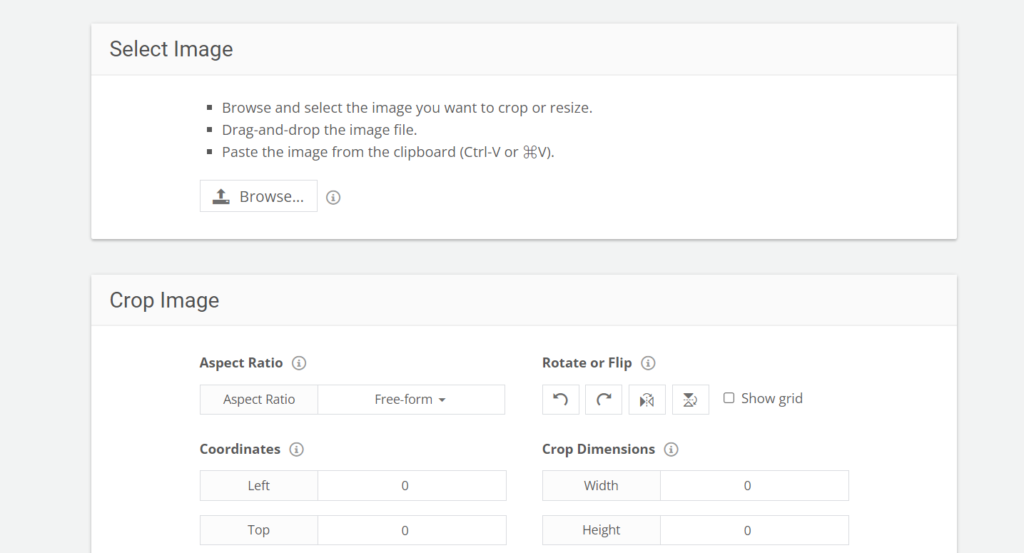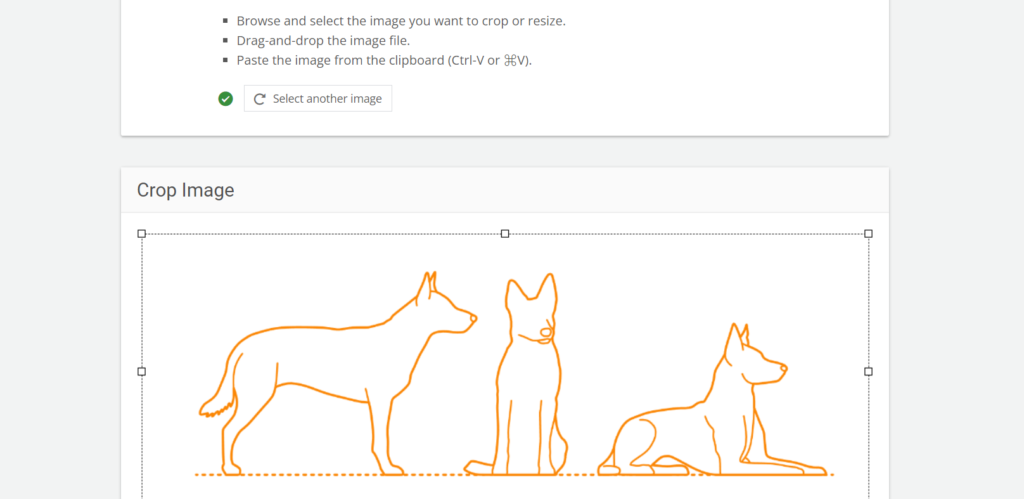Picture Size Modifier | Crop and Shrink Image Online Tool
In the current digital era, it is a basic skill to resize and crop images for different uses. Regardless of whether you are a content creator, designer, student or business professional there are numerous situations where changing an image’s size or aspect ratio is vital. In particular, the Image Resizer | Crop and Resize Image Online Tool at convertjpgtopdf.net offers a quick and simple way to resize and crop pictures without needing any specialized software or expertise.
This article will delve into how the convertjpgtopdf.net Image Resizer tool can enable one to crop and resize photos quickly; its usage guidelines; as well as why people should always prefer an online image resizer.
Why Resize and Crop Images?
Resizing and cropping images can be necessary for several reasons. Here we will look at some common instances where these changes are necessary:
Optimizing for Web Use
Images that appear on web designs, blog posts or e-commerce platforms usually require resizing so that they meet particular website dimensions or product listings. The reason behind this is that by resizing images, their load time is optimized while maintaining appropriate image displays across different devices thereby improving user experience.
Creating Thumbnails and Profile Pictures
Thumbnails and profile pictures are often needed for social media profiles, websites, or videos which may require images to be fitted into specific dimensions or aspect ratios. For example, Facebook and Instagram have set dimension of profile pictures and cover photos. One can crop the image using Image Resizer tool so that it fits into this size.
Preparing Images for Print
When designing marketing materials, brochures or posters one might need to resize the images in order to fit specific formats like A4, A3, or custom print sizes. Additionally, ensuring the right resolution for print is important because it prevents pixelated images when printed.
Reducing File Size for Faster Uploads
In case one is uploading images on websites or applications, file size can be reduced so as to avoid any upload error or meet particular size limits. The image resizer feature enables you to resize your images but still keep a decent quality thereby making uploads faster.
Customizing Aspect Ratios
Occasionally you will want to crop an image down just to focus on one thing or manipulate its aspect ratio in order for it to nicely fit within a given layout. Cropping is particularly useful for ensuring that the main object in an image is framed properly which enhances its visual appeal.
Characteristics of the Image Resizer Tool
The online software called Image Resizer | Crop and Resize Image Online Tool supplied by convertjpgtopdf.net has a number of features that make it a useful resource for people who want to resize or crop images online.
Interface which is Easy to Use
For beginners, this tool can be easily used because it’s designed with simplicity in mind. No technical knowledge is required and this makes it even more appropriate for use by both beginners and experienced users since the interface facilitates smooth use of the tool from the start to the end.
Fast and Precise Scaling
You can resize an image by setting pixel dimensions or adjusting its aspect ratio using this application. This way you can scale pictures accurately with very few clicks. It also takes a short time to process images hence reducing wastage of time.
Accurate Cropping of Pictures
Apart from resizing, images may be cropped so as to focus on a particular part or adjust their aspect ratio. To do this, crop an image in such a way that specific width and height values are set while manually changing the selection box size through dragging and resizing.
Multiple output formats
Image Resizer Tool is able to resize while still maintaining the original format of an image. It can work on different file types like JPEG, PNG, GIF, and BMP thus making it versatile in various applications.
Free and No Registration Required
This is available for free use without any cost of registration or sign up. As such it remains a preferred option for anyone who requires quick and easy image resizing and cropping tool that doesn’t require any flexibility towards subscriptions.
No Software Installation Needed
Since it is an online tool, you do not have to download or install software on your computer. You can access it through the internet from any device including desktops, laptops, tablets or smartphones.
How to Use the Image Resizer | Crop and Resize Image Online Tool
The process of using the Image Resizer | Crop and Resize Image Online Tool is brief and simple. If you are interested on how to begin this article will give you a step by step guide:
Visit the Tool
Go to the Image Resizer Tool.
Upload Your Image
Click on “Upload Image” button then select an image to crop or resize from your device.
Resize the Image
Once you have uploaded your image, you need to specify exact dimensions in pixels or use sliders on the tool to manually change width and height. It can be resized for web, print, or any specific requirement.
Crop the Image
If it is necessary to crop an image, apply cropping feature. Dragging selection box allows to focus on any part of that picture while adjusting size will require appropriate cropping. There are also options of specifying crop dimensions or resizing selected area in a manual mode.
Download the Resized/Cropped Image
Once you are satisfied with your changes (resized and cropped), click “Download” button to save it on your device.
Use the Image as Needed
It is now time to use the image for uploading on a website, social media sharing as well as printing.
Benefits of Using the Image Resizer Tool
Save Time and Effort
The software program called The Image Resizer Tool is one way through which people can avoid using complicated programs and manual ways that consume a lot of time in resizing images. Instead, one just needs a few clicks and his/her images can be changed fast enough into their desired sizes which saves one’s time.
Keep the Picture Quality
The tool keeps image quality intact while resizing or cropping. Unlike most picture editing tools that degrade quality during resizing, this one reduces loss of detail and preserves sharpness so that your resized pictures remain impressive.
Multiplicity and Pliability
The program lets you work with different file types such as JPG, PNG, GIF and BMP hence it is suitable for any project. This kind of tool serves a variety of purposes, be it reducing the size of a photo for use on a blog post or cutting out an image to place in a presentation or preparing a logo for a website.
Convenience and Availability
Being an online tool, it can be used anywhere through devices connected by internet access like home or away. There is no need to worry about download or installation elements. Open the tool, load your pictures and start working.
No charge required
What’s even better about using Image Resizer Tool is that it is absolutely free. It does not have any hidden costs or subscriptions thus permitting anyone who requires quick resizing and cropping of images on budget do so freely.
Common Scenarios for Shrinking and Cutting Images
Web Design and Social Network Services
When you are engaged in web designing or have social network accounts, you may need images of particular dimensions and aspect ratios. The Image Resizer Tool enables you to adjust images for titles, profile pictures, banners, etc.
Marketing and Advertising
Images must be properly sized and have the right resolution when producing promotional materials such as brochures or advertisements to ensure they appear professional either digitally or in print form. This tool is very useful for resizing images to suit different marketing requirements.
E-commerce Websites
Online stores usually have specific size and quality requirements for product photos. Using the Image Resizer Tool, you can easily change a product photo’s size according to the standards set by e-commerce platforms so that your merchandise appears perfectly on it.
Academic and Professional Presentations
For presentations or academic papers submission purposes, one may have to crop and resize pictures accordingly depending on his presentation slides or academic writings. With this tool, parts irrelevant to an image can easily be cropped off while size adjustment makes it fit into content smoothly.
Frequently Asked Questions
What formats can I use to alter the size and shape of my picture?
The tool covers multiple image formats, including JPG, PNG, GIF, BMP among others where images in these formats could be resized or cropped.
Is there a maximum number of pictures for which this resizing is allowed?
There are no limitations on how many times you can utilize the tool. However, it is important to note that the Image Resizer Tool normally handles one picture at a time.
Can images be resized for social media?
Certainly! This will help resize your photo to fit properly on any social media platform such as Facebook profile picture, Twitter banner and Instagram post.
Do I have to install anything so as to utilize this facility?
No. The Image Resizer Tool is web based and therefore there’s no need for software installations. One just needs to visit the site and upload their image to begin using.
Is it free?
Yes, It is totally a free service without any hidden costs or sign ups needed.
Can I crop images into different aspect ratios?
Yes! You will be able to do so by choosing an aspect ratio from square images, rectangular images or any other dimension you prefer.
Conclusion
The Image Resizer | Crop and Resize Image Online Tool is a very useful tool that quickly resizes, crops images. Be it social media, website, printing or any other work, you can use this tool to edit your pictures using just a few mouse clicks. The image resizer tool is the best way to crop and resize images online without using complicated software due to its simple user interface, high speed and zero cost.
Other tools
1. Article Rewriter
2. Plagiarism Checker