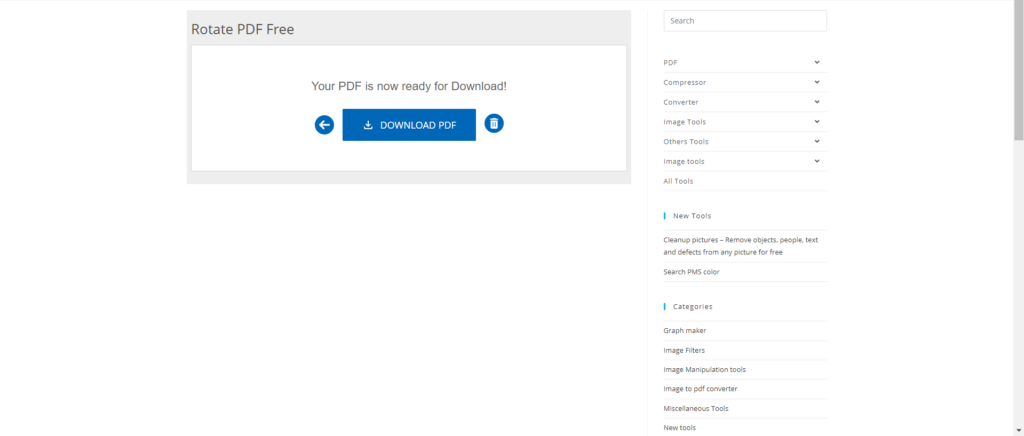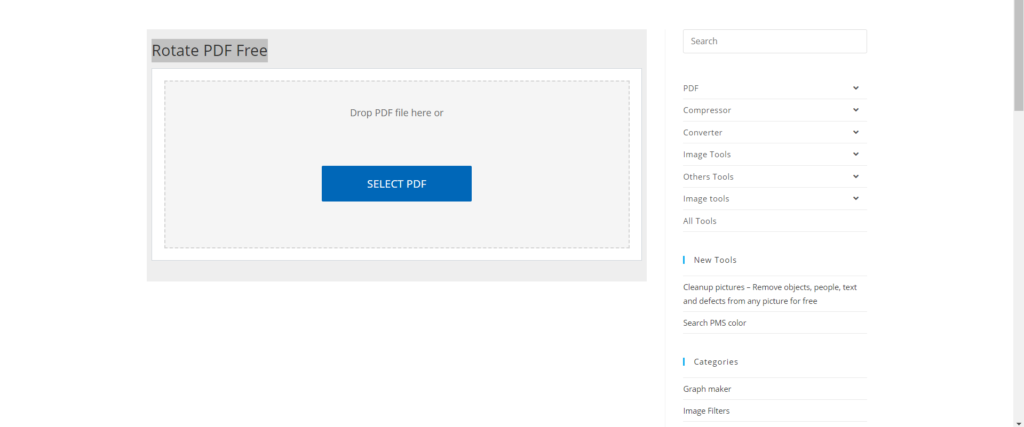Rotate PDF: A Simple Guide to Reorganizing Your Digital Documents
In a world where digital documents dominate our daily tasks, having the ability to manipulate these files efficiently can make life significantly easier. Whether you’re a student, professional, or hobbyist you may find yourself in a situation where the order of pages in a PDF needs adjustment. Perhaps you accidentally scanned pages out of sequence, or maybe you’re combining multiple documents and want them orderly. If this resonates with you, then understanding how to rotate PDF files is essential. In this article, we will explore various methods for rotating PDFs, tools available, and tips for ensuring your documents remain organized and easily accessible.
Why Rotate PDF Files?
Rotating PDFs can seem like a simple task, but it can save you a lot of time and hassle in the long run. Let’s discuss why you might need to rotate PDF files:
Common Scenarios for Rotating PDFs
- Scanning Issues: Often, when you scan documents, they don’t always come out perfectly aligned. Pages can appear upside down or rotated 90 degrees, making reading difficult.
- Merging Multiple Documents: When combining different PDFs, you might want to organize the pages in a specific sequence, requiring some rotation.
- Presentations or Reports: If using PDFs for presentations, having the correct orientation is crucial for professional appearance.
Key Takeaway: Properly oriented documents enhance comprehension and presentation, leading to better communication.
How to Rotate PDF Files
There’s a myriad of options available for rotating your PDFs. Below, we will cover various methods, so you’ll have a solid understanding of how to rotate PDF files according to your needs.
Using PDF Editing Software
One of the most efficient ways to rotate PDFs is by using dedicated PDF editing software. Programs such as Adobe Acrobat, Foxit PhantomPDF, and PDF-XChange Editor offer robust features. Here’s how to rotate a PDF using Adobe Acrobat:
- Open Your PDF: Launch Adobe Acrobat and open the PDF file you want to rotate.
- Select the Organize Pages Tool: Navigate to the right pane and click on “Organize Pages”.
- Rotate Pages: Select the pages you want to rotate, and use the rotate buttons available in the toolbar.
- Save Your Changes: Once satisfied, save the document to keep the new orientation.
Online PDF Rotation Tools
If you prefer not to install software, online PDF tools provide quick solutions. Here are some popular options:
- Smallpdf: Easy to navigate, you can upload your PDF, rotate pages as needed, and download the adjusted file. Visit Smallpdf to explore this tool.
- PDF2Go: Offers comprehensive features including rotation, merging, and more. Check it out at PDF2Go.
Example: Using Smallpdf
- Head to the Smallpdf Rotate PDF tool.
- Upload your PDF file.
- Rotate the pages as needed.
- Download the new PDF.
Mobile Applications for PDF Rotation
For those on the go, several mobile apps can help you rotate PDFs quickly. Some noteworthy applications include:
- Adobe Scan: For scanning and rotating scanned documents directly from your device.
- PDFelement: A versatile PDF editor that offers rotation features along with other editing tools.
Tips for Managing Your Rotated PDFs
Keeping your PDFs organized is crucial, especially when dealing with numerous documents. Here are some practical tips:
- Consistent Naming Conventions: Use clear and consistent file naming to avoid confusion.
- Folder Organization: Create dedicated folders for various projects or topics. This way, you can quickly find the PDFs you need.
- Back-Up Regularly: Keep backups of your important documents, whether on cloud storage or external drives, to prevent loss.
Remarkable Insight: Proper organization not only saves time but also enhances productivity.
Conclusion
In conclusion, mastering the art of rotating PDF files can significantly enhance your document management skills. Whether you’re using software, online tools, or mobile apps, several solutions are available at your fingertips. By ensuring your PDFs are correctly oriented and organized, you improve both your efficiency and the clarity of your communication.
The next time you face a document with misaligned pages, you’ll be well-equipped to tackle the challenge. Ready to rotate those PDFs? Dive into your preferred method and enjoy the satisfaction of a perfectly ordered digital document!
For further learning on PDF management, check out our related posts on effective document organization and enhancing your digital toolkit.
Other tools
1. Article Rewriter
2. Plagiarism Checker