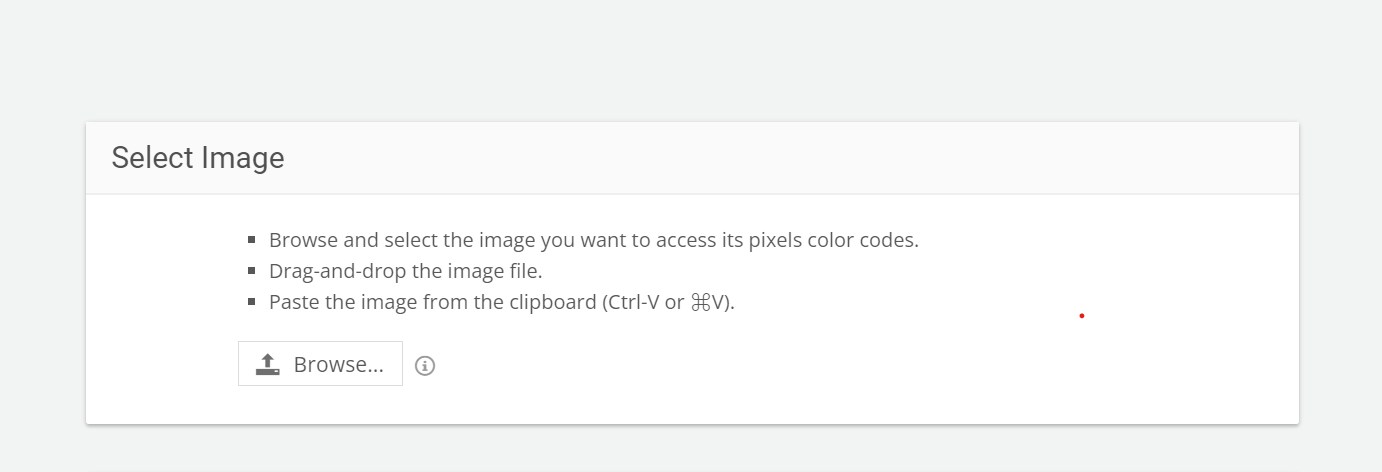Extract Colors from Images with the Color Picker Tool from convertjpgtopdf.net
For a designer or developer who needs to match colors for their digital projects, knowing how to extract precise color codes from an image is huge. It’s possible to pull colors out of any online image using the Color Picker tool on convertjpgtopdf.net; thus, simplifying incorporation of consistent and beautiful shades in your work. This article will show you how to use the Color Picker tool, why it is worth using this application, and which people in the field of color design should not ignore it.
What is a Color Picker Tool?
A digital fixture that can identify and fetch color values from images or designs is called a color picker tool. The user applies this tool by pointing at certain parts of a given picture where he gets corresponding Hex, RGB or HSL code as results. For anyone creating websites, designing apps, choosing brand colors or making any other decision related to bringing together multiple shades all over one platform that has a linkage to them all – having a picker in your toolbox is just invaluable.
In case someone wants quick identification of the exact color values then the Color Picker tool within convertjpgtopdf.net can be used by any person who wants to take out some colors from an image straight away.
Why should we use a Color Picker Tool?
For the purpose of precision in design, designers and developers often need precise color values in their projects such as websites and applications., which can be achieved by using a color picker tool.
This is important because, Consistency is vital when making a color palette, brand guidelines etc. You may apply this same shade to various features with the help of color picker.
By saving time, Manually attempting to get colors that are visually appealing can sometimes be inaccurate and time-consuming. Consequently, the process is made quicker by the aforementioned tool thereby allowing you to work more effectively.
Simplification: Regardless of whether only one hue or many different shades would have to be derived from an image but still this can be accomplished with a color picker.
How to Utilize the Color Picker Tool at convertjpgtopdf.net
To utilize the Color Picker tool from convertjpgtopdf.net, begin by visiting their website and uploading an image you want to extract colors from. That is all there is to it.
- Step 1: Go to the SiteFirst, go to convertjpgtopdf.net. On the homepage, there is a section for “Color Picker” which you can easily find.
- Step 2: Load Your ImageSimply click on Upload Image button and load your photo this way. Images with extensions such as .JPG, .PNG, .GIF, or .BMP can also be chosen as samples for color extraction.
- Step 3: Click on the Desired ColourOnce loaded it will appear in a large window here you just need to click anywhere within that image where you’d like to select a colour; various areas of an image can be clicked if one wishes to pick several colours.
- Step 4: Color Details DisplayAfter you choose a color, the system will show your chosen code in different forms e.g. Hex, RGB and HSL. These color formats are used most of the time in design, web development and fine art that is digital. The color codes can be copied and pasted directly to your projects.
- Step 5: Download and Save Your Colour Palette (Optional)To extract various colors from the image simply click on any part of the image to get alternative hues. As you do this, the tool will show you what color value it is referring to. This download includes a palette for easier reference.
The Features of convertjpgtopdf.net’s Color Picker Tool
- Extract Multiple Colors: Take out colors from different sections of any picture so as to create a range of colors.
- Supports Various Color Formats: The app provides Hex, RGB, HSL formats of colors thus suiting it well for graphic design, web design or even app developers alike.
- Fast and Accurate: Without any lag, the tool ensures precise color identification that makes it usable in quicktime for any job.
- Simple Interface: It is developed to be intuitive such that anyone can use it without prior experience.
- Free to Use: This tool does not cost anything and is accessible by everyone making it a pocket-friendly option for both professionals and amateurs.
- Works with Multiple Image Formats: These include but are not limited to JPG, PNG, GIF, and BMP.
Why You Should Use Color Picker Tool
Saves time and energy
Instead of trying to match colors from an image manually using your eyesight, you can choose quickly the exact value of colors using the Color Picker tool. Time saving and uniformity in selecting colors are other advantages of this feature since all your designs will have common color shades.
Precision and Consistency
When dealing with branding or website color schemes, designers and developers usually require accurate color values. The guesswork is removed by the Color Picker tool as it helps users choose true shades from any picture leading to consistency thereby making them compatible across different platforms or devices.
Many Uses
The Color Picker tool is versatile for many tasks. Be it a graphic designer making a logo, coding a website by a web developer, or developing visual materials as a marketer, this tool will help you to easily match colors and reproduce them.
Perfect Match for Color Palettes
If you are designing a brand or website’s color palette, the Color Picker Tool would be an important resource. It enables you to get multiple colors from one image and make a harmonious palette that improves your project’s design and user experience.
Color Picker Tool Use Cases
Website and App Development
When creating websites or apps, consistency is paramount. A color picker ensures that developers can ensure uniformity in the colors used in various elements that are compliant with the brand guidelines.
Graphic Designing and Branding
Colors can be extracted from images, logos, among other visual assets using the color picker by designers. These colors can then be used for branding purposes so as to have overall consistent aesthetic on all platforms including marketing material and digital assets.
Digital Marketing and Advertising
Synonyms: Perception, conversion speed.
Changes: having the right colors can significantly impact user engagement and conversion rates.
The marketers use the Color Picker to come up with ads, banners or social media posts with exact colors that suit their audience.
Art and Digital Media
Synonyms: matching for different projects.
Changes: artists often need to match colors for different projects.
The Color Picker extracts correct color values from existing artwork or photographs therefore making it easy to continue working without skipping a beat in a creative process.
How to Use Extracted Colors in Your Projects
Synonyms: front-end development; style-sheet language; CSS.
Changes:
Web Design:
Use the Hex or RGB values to apply the colors on elements of your website through CSS. For example, you can set background color, text color or button color using these extracted color values.
Branding:
If you are designing branding materials, this means applying the extracted logo colors onto promotional graphics and other marketing materials.
App Design:
When designing application interfaces or mobile software, take up these extracted app’s theme matching colors for desired aesthetics.
Graphic Design:
Graphic designers can use the color codes obtained in programs such as Adobe Photoshop, Illustrator or other graphical design software to make designs with constant color schemes.
Conclusion
This Color Picker Tool from convertjpgtopdf.net is an essential tool for everyone who is working with colors in digital design, web development and marketing. Whether you are selecting colors for a new project, creating a brand color palette or simply looking to match colors in your designs, this tool ensures quick, convenient and precise results.
The Color Picker Tool supports many different color formats and allows users to extract multiple colors from one image. It also has an extremely simple interface which anyone can use since it does not require any special skills. This makes it perfect for designers, developers and marketers who require accurate and consistent colours for their projects. Moreover, it’s absolutely free.
FAQs
What types of colour formats does the Color Picker tool support?
Hex, RGB and HSL are the supported types of colour formats by this tool meaning that it can be applied in various design or developing needs.
Can I get many colours out of one picture?
Yes; you can click on various areas of the picture to grab as many colours as you want.
Can the Colour Picker tool be used at no cost?
Certainly, it is a free tool and can be accessed by anyone who has an internet connection.
Are the extracted colors usable in my website’s CSS?
Yes. You can paste them in your site’s CSS for uniform color use or copying hex values in case you want to take these colors back to your website.
Does the tool work with all image formats?
Yes, this tool can work on various forms of images like GIF, BMP, PNG as well as JPEG.
Do I need any special software to use the Color Picker tool?
No. The Color Picker Tool is entirely web-based and requires no further installations or additional applications.