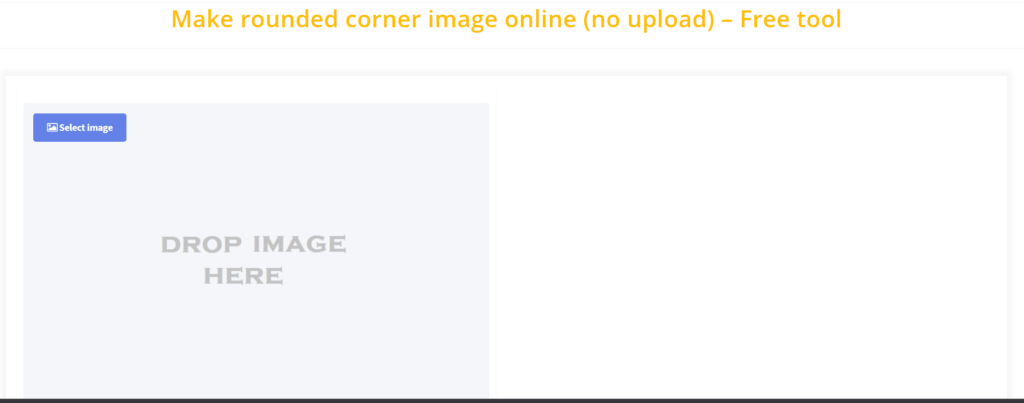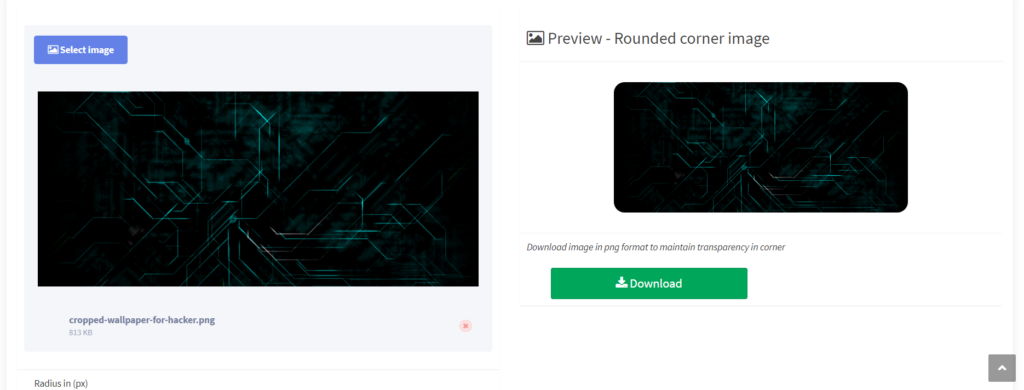Create Rounded Corner Images Online for Free: No Upload Required!
Have you ever wanted your images to have a sleek, modern look? Rounded corners can elevate any photo, making it feel more polished and appealing. But what if don’t want to download software or upload your images to a website? Well, you’re in luck! In this article, we’ll explore how to rounded corner images online for free—without the hassle of uploads.
Why Use Rounded Corners?
Before diving into the how-to, let’s discuss why rounded corners are gaining popularity among graphic designers, social media influencers, and marketers alike. Here are a few reasons:
- Aesthetics: Rounded corners soften the overall appearance of images and make them more visually appealing.
- Focus on Content: They can help draw attention to the center of the image, encouraging viewers to focus on what’s truly important.
- User Experience: Rounded corners are known to enhance user experience on digital platforms, creating a smoother interaction.
“A small detail like rounded corners can make a huge difference in how we perceive visual content.”
Exploring Free Online Tools
Creating rounded corners online is easier than you might think, thanks to various tools available at your fingertips. Here’s a look at some easy-to-use platforms that allow you to round corners without any uploading requirement.
1. Canva
Canva is renowned for its design capabilities, and they have made the process of rounding corners incredibly seamless.
- Getting Started: Create a free account at Canva.
- Add Your Image: Choose a template or create a new design and simply drag your image onto the canvas.
- Adjust Corners:
- Click on the image to reveal the editing options.
- Use the ‘Effects’ option and select “Corners” to round them as desired.
2. Fotor
Fotor offers a user-friendly interface and allows you to create rounded corner images quite easily.
- How to Access: Navigate to Fotor.
- Design Option: Start a new design and upload your image directly on the page.
- Rounding Corners:
- Click on your image.
- Select the “Edit” option and locate the “Rounded Corners” tool in the effects panel.
3. Photopea
Photopea is an excellent Photoshop alternative that runs in your browser and allows for advanced editing.
- Visit: Go to Photopea.
- Upload Image: While Photopea typically requires an upload, you can copy and paste images directly from your clipboard.
- Applying Rounded Corners:
- Use the rectangle tool to draw a shape with rounded corners over your image.
- Use “Layer” > “Rasterize” to apply the effect.
Tips for Creating the Perfect Rounded Corner Image
To ensure you get the best results when using these tools, consider the following tips:
Consider the Background
Your background color can affect how rounded corners are perceived. A stark contrast will make rounded edges pop, while similar colors may make them less noticeable.
Use Consistent Corner Radius
When working on multiple images, maintain a consistent radius for rounded corners to give your project a cohesive look. This is especially important for branding.
Experiment with Shadows
Adding a subtle shadow effect can enhance the rounded corners, giving an illusion of depth and professionalism.
Conclusion: Give Your Images a Fresh Look Today!
Creating rounded corner images online, especially without uploading, can be a game-changer for your design needs. With tools like Canva, Fotor, and Photopea, it’s never been more accessible to polish your visuals without the hassle. The next time you are designing a blog post, social media graphic, or any other media, remember to give your images rounded corners for that extra touch of elegance.
Are you ready to elevate your designs with rounded corners? Try out these tools today and watch your images transform!
For more design tips, visit our blog here and discover how small changes can lead to significant improvements in your graphic design skills.
By following these guidelines and utilizing the right tools, you can easily make your images stand out. Happy designing!