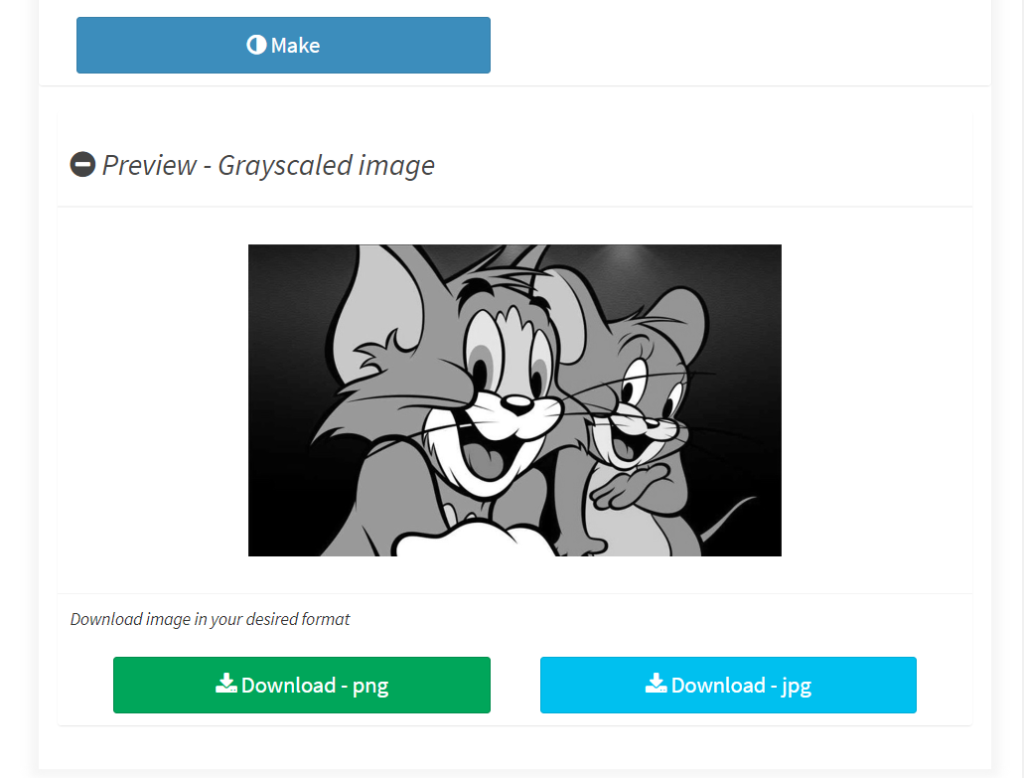Make grayscale image online – Free tool
Introduction
One of the most best-loved and evocative of creative changes in photography and design happens to be the transformation of photographs to grayscale or black and white. Changing an image to grayscale or even black and white can affect its mood and tone. It can be used for artistic purposes, professional use, or even for personal preference. ConvertJPGtoPDF.net’s Grayscale Tool allows you free online access to classic, dramatic or elegant edits with just a few clicks.
In this article, we will outline the importance of grayscale images, the advantages of using these images and how to convert any image to grayscale, effortlessly with the free online tool.
What is Grayscale and Why Convert To Black And White Images?
Grayscale is a range in shades of gray without the presence of any color. Grayscale is a form of monochrome where an image transitions from black to white with varying levels of gray. Unlike color images, grayscale images consist solely of intensities of light without hues or saturation.
There can be numerous drivers for converting photographs to grayscale:
- Artistic Expression: Grayscale can give an image a classic or a dramatic feel to an image. By simplifying the color palette, it helps to draw the viewer’s attention to composition, texture, and contrast.
- Focus on Emotion: The absence of color and use of monochrome photographs causes people to feel strong emotional connections or nostalgia. People’s attention is focused rather on facial details and expressions rather than the color of the portrait.
- Professional Use: In some markets like fashion, journalism, and even in product photography, monochrome images look more professional and maintain uniformity as well as eliminate color distractions.
Benefits of Greyscale in Photography
Integrating grayscale into your images and photography offers many benefits. This is the year where many photographers and designers are using customized options in their palettes, and this is why grayscale is a common one:
- Highlight Composition And Contrast: The lack of color provides focus on the images’ forms, outlines, contours, and shadows. The final result is usually more interesting.
- Timeless Appeal: Their captivating nature makes them useable in any point in time and adds classic or vintage touches. They are often used in fine art, documentary images, and prominent historical photos.
- Clear Focus On Texture: Monochrome images do just that, emphasizing texture, which makes them the best choice for details like skin, fabric patterns, and architectural features.
- Strong emotional involvement: A person responds better to black and white images than color ones. Especially in portraits, grayscale is more effective. Images can give expression, modality, and atmosphere without color.
Benefits of Using the Grayscale Tool of ConvertJPGtoPDF.net
Using the Grayscale Tool at ConvertJPGtoPDF.net is simple with a few clicks to change the image from color to black and white. Here are some features offered by this tool:
- Free Comfortable Use: This tool is free for use and no experience in editing is necessary. Just upload the picture you want to edit and the tool will convert free pictures to grayscale immediately.
- Conversion Speed: You won’t be waiting for long. The pictures will all be converted to grayscale within a few moments. This tool was made to work faster.
- User Friendly: The interface is clean and pretty basic so there is no complex navigations involved. Even people who are not versed in online photo editing will find it easy to understand.
- No Software Downloads Needed: We do not require you to download any software. The change from color to grayscale takes place in your browser so you save space on your computer.
- High-Quality Output: This tool works by maintaining the quality of the original image, and therefore the result will have a sharper and more professional grayscale image.
How to Change Image to Grayscale
The task of changing an image to grayscale is made easier with the service offered at, ConvertJPGtoPDF.net. Just follow these steps:
- Visit the Tool Page: Open the Grayscale Image Tool at https://ConvertJPGtoPDF.net on the browser of your choice.
- Upload Your Image: Press the Upload Image button in order to browse and choose the desired photo for converting. JPG and PNG images as well as other common types will work.
- Conversion in Seconds: After the image is uploaded, the tool automatically converts it to grayscale.
- Download the Grayscale Image: After conversion, the grayscale image can be saved to the working disk by pressing the Download button.
And that is it! This is a straightforward process that requires no expertise whatsoever. The results are instant, and the tool is extremely user friendly.
Common Use Cases for Grayscale Images
There are many use cases for grayscale images ranging from creative works to engineering. Mostly, you may find these use cases as the most common ones:
- Portrait Photography: When portraits are converted to grayscale, it helps in better representation of expressions, light and texture. Most importantly, it adds a timeless feel to an image. This is even more important for business headshots.
- Fine Art and Photography Exhibits: Darker tones are also preferred by many artists and photographers because of how aesthetically and artistically pleasing it is. A grayscale image depicts an essential sculpturesque and architectural skill set of an artist. How a photograph encapsulates mood and lighting is essential.
- Editorial and Documentary Photography: Education journalism and documentary photography often utilize grayscale as it tends to portray a more serious tone and eliminate any distractive color from the subjects. Journalistic photography tends to prefer it because of its subtle effectiveness.
- Product Photography: Product catalogs, websites and advertisement often utilize grayscale because it emphasizes more on the design, texture and other details rather than colors.
- Web Design and Graphics: Digital designs use it to create a neat and elegant looking layout. It gives off a professional touch. Grayscale can enhance text and any other elements of a design and is also useful as a background.
Creative Uses of Grayscale Photos
Grayscale presents a plethora of opportunities for photographers and designers alike. Listed below are a few examples of how to utilize grayscale to enhance your photos.
- Starling Visuals: Not only does adjusting the contrast of the grayscale images provide striking, high-contrast visuals that tend to stand out, it also works tremendously well for dramatic portrait shots or urban photography.
- Mood and Emotion: With the use of grayscale, it is possible to display a plethora of emotions ranging from elegance to reminiscent and even sorrow. This is an effective medium of invoking deep emotions without relying on the distraction of color.
- Vintage Style: Grayscale is often used by designers who wish to flaunt a retro look for an image. Textured filters are used in combination to induce a vintage feel to beautify an image.
- Minimalist Design: Favorite style of minimalist designers is grayscale as it offers clean, effortless, and everlasting visuals with fabrics of colors.
Challenges of Converting to Grayscale
Despite the aforementioned advantages of grayscale, there are certain areas of caution to take note of:
- Loss of Color Detail: Consideration must be taken when changing an image to grayscale as detail in colors gets omitted. This poses as an issue when the image depends on color detail to pique interest.
- Flatness: Images without varying shades can come off as plane and dull. This can easily be availed by changing the contrast along with lightness.
- Poor Quality Output: If an image is low quality to begin with, turning it into grayscale can do more harm than good. There is a high chance the flaws of the original image will be accentuated.
But by making some changes and using the right approach, grayscale can be quite useful in improving the quality of your images.
Grayscale Mobile Conversion Software
The Grayscale Command Line Utility from ConvertJPGtoPDF.net is much more than just desktop software; it is fully mobile-friendly! Using just your mobile phone or tablet, you can quickly change color photos into grayscale images. Hence, whether you need to convert one while on the move or you need to change a photo really fast, this tool allows you to accomplish the task from virtually anywhere.
Final Thoughts
In many ways, being able to grayscale images is an advantage, whether you are a photographer, a designer or just a hobbyist. The Grayscale Tool from ConvertJPGtoPDF.net is a simple, quick and cost-free solution to transform your boring color photos into fascinating monochromatic works of art. So whether it is art, professional work or photo modification, whoever ventures into modifying images will greatly benefit from this tool.
Common Concerns
- How much time is needed to convert an image to grayscale? A few seconds is all that is needed to complete the conversion process, which shows an effortless speed.
- Is it necessary to download any application to use the tool? Not at all; there is no need for any kind of downloads or installation because the tool is entirely web based.
- Can I change the grayscale level post conversion? The basic principles of this tool is fast conversion, but you can convert it to other image editors for further work such as modifying brightness and contrast, among other things, post conversion.
- Is there a constraint on the file size of the image? Large file sizes are tolerated by the tool, however, this may be dependent on your internet speed along with the size of the image.
- Can I change numerous images at the same time? At the moment, the tool for converting images is built to handle one image at a time, but other image editing packages can do batch conversions.
- Which formats of images can be used with this tool? Grayscale conversion is supported for JPG, PNG, and most commonly used image formats.
Popular Tools
- Article Rewriter
- Keyword Position
- Seo analyzer
- Random Word Generator
- Image Compressor
- Base64 to CSV
- JPG to PDF
- Compress PDF
- Colors from Image
- Image Resizer
- Color Converter
- 301 Redirect Code Generator