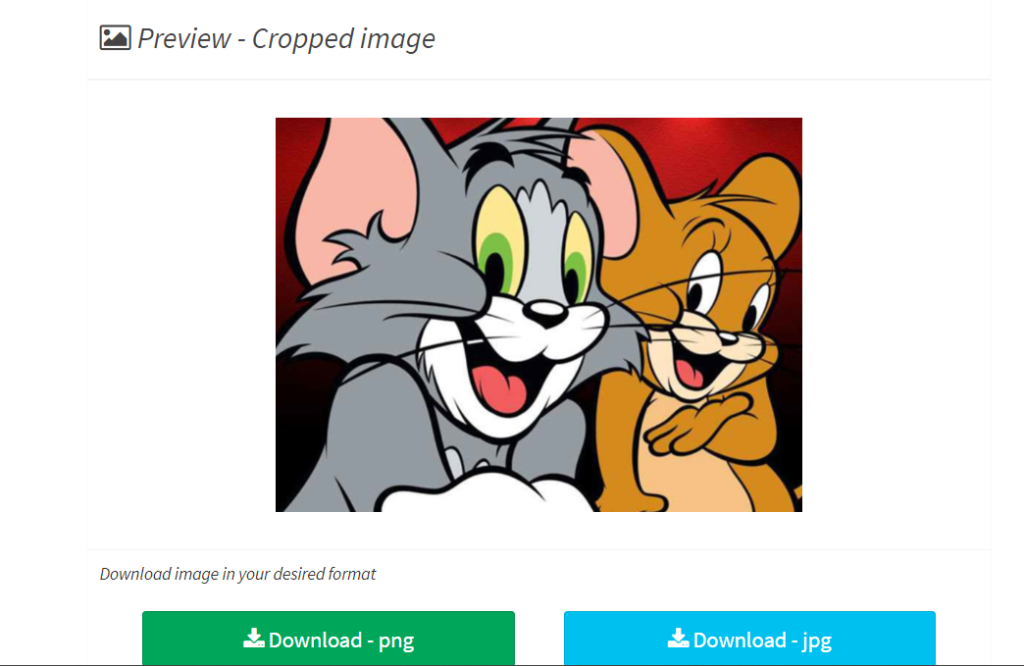Crop Image Online (without uploading) – ConvertJPgtoPDF.net’s Complimentary Services
Accessible With No Uploads Required: An Easy and Safe Tool to Cut Images
Photo cropping is probably the first step done when one uses Photoshop. Be it removing unnecessary elements, changing the focus to a cleaner look or simply improving the composition. The problem with many online applications is that they require you to upload your image. This is a hassle because you need to consider privacy concerns, speed and security.
In order to deal with those concerns, ConvertJPgtoPDF.net has issued an online free “Crop Image Online” tool. With this web application, you’ll be able to crop an image that has not been uploaded to a server. The application is lightning-fast, intuitive and absolutely safe so it encounters absolutely no problems whether it is for casual users or professionals. Moving on, we would cover the features and benefits of the cropping tool, as well as the steps to efficiently use it.
Why Crop Images Online Without Uploading Instead of Using the Conventional Way?
As a privacy oriented individual, the need to upload a file to a cropping server may be off putting – which is why you’d prefer to cut an image without uploading it. Here is why this process of cutting an image matters:
- Personal Image Security: You have complete control of your image as it is stored within your device, this way any risk involving data breach or hacking is completely eliminated.
- Immediate Results: Since you are not required to upload or download any files, the image is processed on your device which ultimately results in significant saving of time.
- No Restrictions on File Sizes: Some tools will have a limitation on file size when uploading documents while a no upload tool eliminates that restriction.
- Usability: There is no requirement to download an application. No encumber regarding the usability on your gadget.
The crop tool that ConvertJPgtoPDF.net constructed and that does not require uploading combines cropping at ease of use with high speed and security, so that the customer experience is impeccable.
Tools on ConvertJPgtoPDF.net Online Tool for Cropping
The ConvertJPgtoPDF.net Crop Image Online tool is designed with simplicity in mind but not without robust features which will help you accomplish all the tasks needed to crop an image to the optimal size:
- Protecting Your Privacy: This tool does not require any uploads unlike most other online tools out there. It works on the changes that you want within your browser. Your files do not leave your computer guaranteeing you that your privacy is safeguarded.
- Zero Charges Needed: The tool is completely free with no cost whatsoever or any subscription fees to be paid.
- Efficient Cropping Alternatives: Use the adjustable cropping frame to pick the specified region you want to crop. Move the frame and adjust the size to the preferred crop.
- Edited Images Preview: An edited image can be previewed showing how it will appear after cropping before the final process of saving the image so as to aid accuracy with edits.
- Save in Various Options: Store the cropped image to the already existing file in that format such as JPG or PNG or convert to new formats if necessary.
- Universal Device Compatibility: This tool is usable if you switch from your smartphone to a tablet or even a desktop computer.
- Does Not Require Any Installation: It is quick and easy to use since this is a browser based tool and requires no downloading.
How To Crop An Image Online Without Uploading
Using the convertjpgtopdf.net’s tool is very straightforward and easy to use. Here’s a detailed guide:
- Step 1: Go to the Tool:
Go to the website convertjpgtopdf.net and search for the “Crop Image Online” tool. - Step 2: Open Image:
In this step, all you have to do is click the “Open File” button and the image you want to crop will open. Since the image is stored in your device, no upload is needed. - Step 3: Alter the Cropping Frame:
Use the cropping frame that can be adjusted to choose the area of the image that you want to keep. The frame can be adjusted and moved in order to meet your desired area. - Step 4: Preview Your Crop:
In order to see how the cropped result looks, view it in the live Preview window to see if it matches with your expectation. - Step 5: Save Your Cropped Image:
Once you are satisfied with the results, just click on the “Save” button and the cropped image will automatically save onto your device.
Benefits of Using a No-Upload Cropping Tool
- You Are in Charge of Your Privacy: Your photos remain in your device which makes you feel safe since neither personal nor business documents can be uploaded to the web.
- Zero Downtime: Transferring files would not be necessary, meaning there will not be a need to wait making everything a lot more efficient.
- Functions Without Internet (With Respect to Some Browsers): For browsers with such capability, the application can be used in situations where access to the internet is restricted.
- Suitable for Amateurs: Thanks to the simple design, all customers regardless of technical competency can easily and quickly crop the required images.
Innovative Ways of Cropping Images
Cropping should not only be associated with cutting off unnecessary elements of a picture, but can also be used as a creative device. Some of such include:
- Concentrate on the Main Image: Cut out everything else available in the background which could serve as an area of distraction from the most important image.
- Construct Photos With a New Perspective: Try different ratios, which could help get images that look more creative.
- Make for Social Media: Cropped images to a required size for suitable posting for platforms, such as Instagram or Facebook.
- Add to World View: Cropping will help focus on certain aspects of pictures, adding to the story or enhancing world view.
Why Pick ConvertJPgtoPDF.net?
Apart from cropping images, ConvertJPgtoPDF.net is a full-fledged document and image editing service. Its distinguishing factors include:
- Easy-to-Navigate Interface: Every tool is designed to be straightforward and effective.
- Diverse Variety of Utilities: Apart from cropping, there are tools for flipping, resizing, converting, among others.
- Loved Across The Globe: ConvertJPgtoPDF.net is handy for people who are in need of fast editing services as it is widely known for protecting user’s privacy and confidentiality.
- Don’t Expect Fees: There are no fees, which means: no subscriptions or premium features that only some users have access to.
Completing FAQ
- Can Images be Crafted on a Smartphone?
- There is no question that the “Crop Image Online” app is extremely mobile friendly and works seamlessly with tablets and smartphones.
- Do All File Types Work?
- The main formats are JPG, PNG, and a BMP.
- Is This Service Really Free?
- Yes you pay nothing: there are no other costs or imposed subscriptions to worry about.
- Can you give me a brief description of how the no upload’s feature works?
- Your image is already stored in your mobile device and the app works directly inside a web browser, which means the image never leaves the device.
- Is it Possible to Cut Several Images at Once?
- At this type of tool the focus is on getting the precision that’s required, therefore at the moment one image at a time is processed.
- What is the fate of my source image after cropping?
- The cropped image is saved as a new file while your source remains the same.
Conclusion
Cropping images online doesn’t always have to be complex or harmful. Using ConvertJPgtoPDF.net’s “Crop Image Online” free tool, you can easily crop your images without the need to upload your files, which is a huge plus with this tool. The pdf to photo converter is equally useful whether you need to edit some family pictures, work images, or upload content to your social networks. A perfect combination of ease of use, safety and efficiency.
You can stop worrying about a secured computer or complicated programs. Just go to ConvertJPgtoPDF.net and see how simple cropping images from your browser can be.
Popular Tools