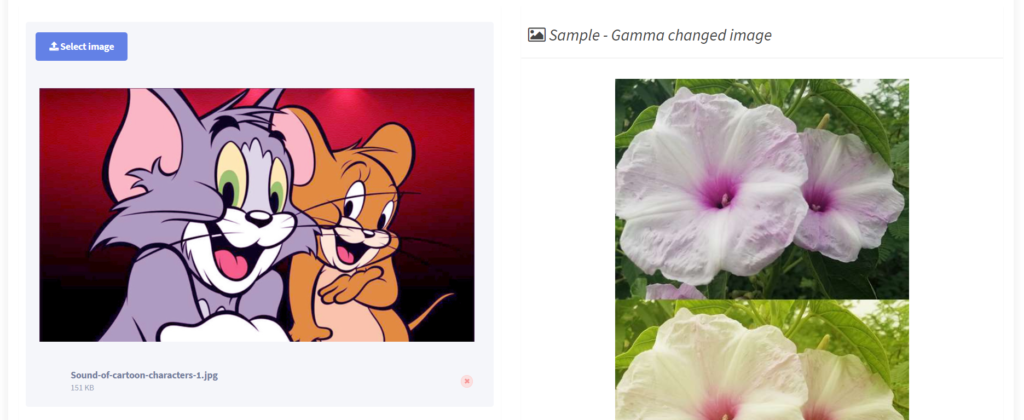Change Image Gamma Online For Free Using ConvertJPGtoPDF.net: A How-To
Today, photo editing software gives you the ability to change an image’s gamma level, thus altering the brightness, contrast and quality of photos. Irrespective of the type of changes you need to make, gamma correction is a crucial step. Whether you want to fix underexposed photos or balance a too bright image, it is a must do. Luckily, you don’t have to spend money on software. Convert JPG to PDF dot net is a free tool that allows you to “Change Image Gamma Online” and do the work conveniently.
What does Image Gamma Mean and Why Is It Important?
Image gamma is the relationship that exists between the value of the input pixels of an image and the brightness of the display output. Modifying the gamma level means changing the midtones of an image, which has a profound effect on the image.
If performed adequately, gamma correction can:
- Assist in viewpoints that are too dark or too light.
- Increase the visibility of images.
- Improve the vibrancy of the natural colors of images.
Regardless of your choice of photography, be it professional or a casual snapshot, doing a proper gamma correction will ensure that the photograph looks good on screen and in different lights.
Why Choose ConvertJPGtoPDF.net for Gamma Correction?
ConvertJPGtoPDF.net is a one-stop photo editing software where you can edit and change photograph gamma among other available features. Here are its advantages:
- Free of charge: Unlike other platforms, ConvertJPGtoPDF offers services at no cost. So there are no premium subscriptions.
- Web-based: This service does not require any kind of software download to function.
- Hydrogen user friendly: The platform is made with the intent of making editing simpler. Even those with no prior experience can make gamma adjustments with ease.
- Supports Different Formats: Conversion of images in JPG, PNG, BMP or GIF formats without hassle.
- Quick Turn Around: Edit and download images within a few seconds.
- Top Quality Results: The platform retains the quality of the photo without any alteration.
Step-by-Step Guide to Change Image Gamma Online
With ConvertJPGtoPDF.net changing the gamma of an picture is a simple task. Follow these steps if you wish to revert to making edits like a professional:
- Visit ConvertJPGtoPDF.net: Use any web browser of your choice and type in ConvertJPGtoPDF.net. You shall be presented with several tools on the homepage gamma adjustment being one of them.
- Upload Your Image: To edit a photo, click on the “Upload Image” button and select the corresponding image. Worry not as the platform provides support to many image formats.
- Access the Gamma Adjustment Tool: Once the image is done uploading, click on the “Editing” menu, and select the “Change Gamma” option. This will directly take you to the gamma adjustment interface.
- Adjust the Gamma Level: To adjust the gamma level, make use of the slider. Meanwhile, a live preview of your edited image will be automatically provided, making the status of changes accessible as edits are applied to the image.
- Lower Gamma: Midtones are darkened making it suitable for brightly illuminated images.
- Higher Gamma: Brightens the midtones and serves as a solution for a photo that is under exposed.
- Apply and Download: Following adjustment satisfaction, select “Apply” to save all changes. You may now download the edited photo in your preferred format and resolution.
Best Practices for Gamma Correction
- Start Small: Avoid overexposing or darkening a photo by making small changes.
- Focus on Midtones: As gamma’s major focus are midtones, it is useful to carefully identify areas of importance while editing.
- Combine with Other Edits: This step involves changing brightness, contrast, or saturation simultaneously for a well-balanced composition which gamma already compliments.
- Check Across Devices: Peruse your edited image with a keen artistic eye on various screens, whether it be smartphone, laptop or tablet.
In what ways can an image’s gamma be altered
The procedure of image improvement is multi-faceted, gamma image editing is a one such process using which one can incorporate changes that are aesthetically pleasant midst of ambiguously appropriate light conditions in an image. Following are the advantages an image’s gamma can achieve that brightness alone will not offer:
- Improved Visibility: The image will have multiple details that have risen from within the shadows or highlights.
- Balanced Contrast: The image comes out in natural sorts with the color contrasts finely balanced.
- Enhanced Colors: Outrageous and unfading colors can be brought forth gamma adjustment.
- Professional Quality: Properly edited and image has the first impression of professional photo.
Commonly Asked Questions
What is the recommended gamma adjustment for an image?
As much as we’d love to give a universal gamma adjustment number, it depends on the picture and what it is supposed to accomplish. But what we can offer is a value of 2.2 which is standard among most screens.
Is it possible to revert your changes after you have tried to adjust your gamma on ConvertJPGtoPDF.net?
Certainly, this tool provides a feature of resetting the adjustments that can be done before the set parameters are actively applied.
Can images on Convert JPG TO PDF.net be altered without visible harm to the computer?
Absolutely. The platform prioritizes user privacy and does not store uploaded images after editing.
Can the gamma adjustment tool do batch processing?
At the moment, editing is only done on an image by image basis. For batch processing, please use specific software that will handle those requirements.
Will gamma correction lower the quality of my image?
On the contrary. The platform guarantees that all images uploaded on it will remain untarnished post-editing.
Can this tool be used on mobile phones?
Indeed, ConvertJPGtoPDF.net is mobile compatible and functions effortlessly on both smartphones and tablets.
Final Remarks
Gamma adjustment, when performed properly, greatly enhances the brightness and overall balance of an image making it more attractive. The process of image gamma adjustment can be complicated, but in this case, it is not a problem. It all comes down to the free tool available on the ConvertJPGtoPDF.net website. With just a few clicks, you can make any picture look stunning. Need a photo to be brightened, but not washed out? No problem. Want to make a bright photo stand out by increasing the contrast? Not an issue at all. Give it a try and see the results for yourself!