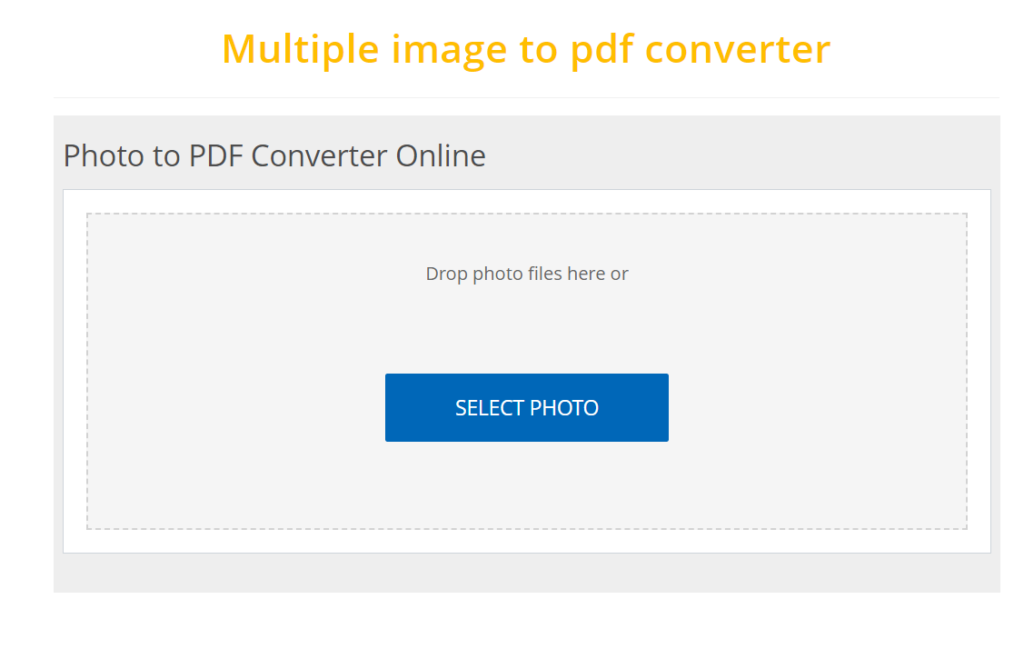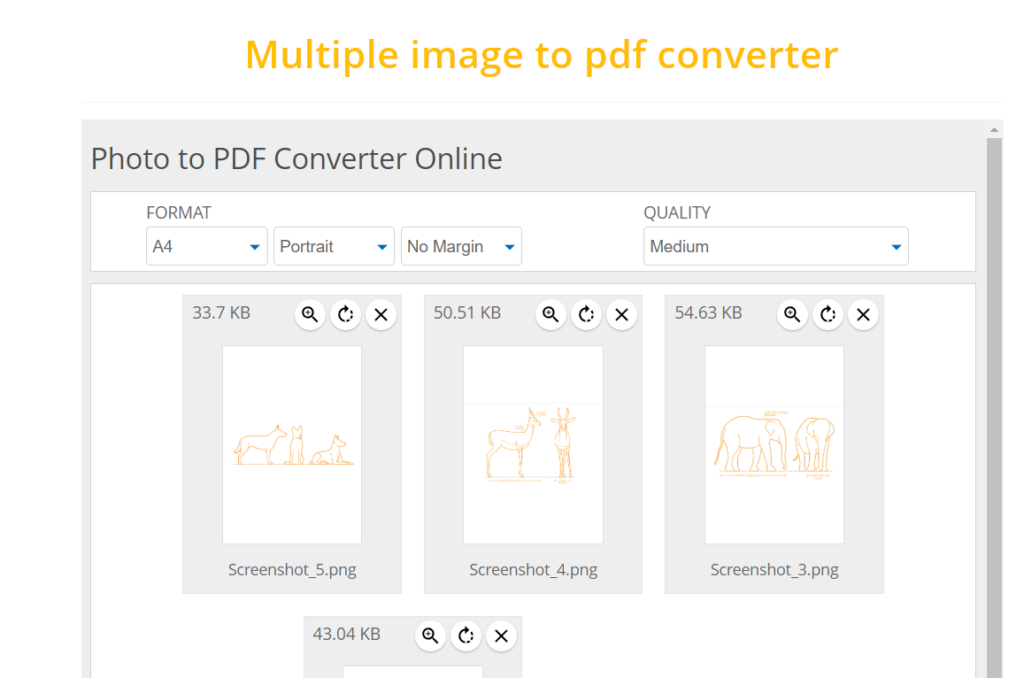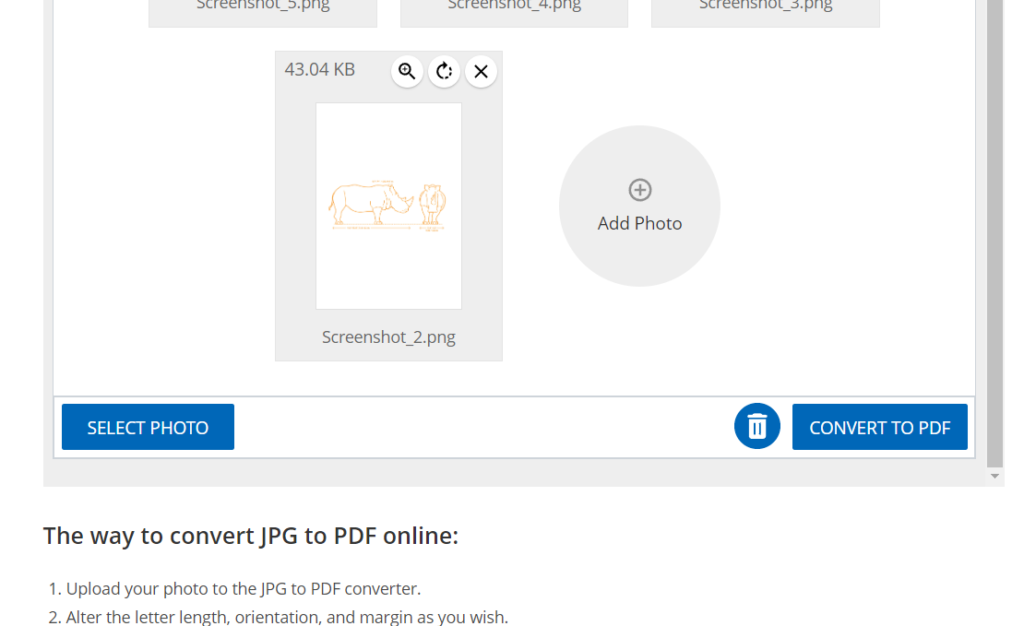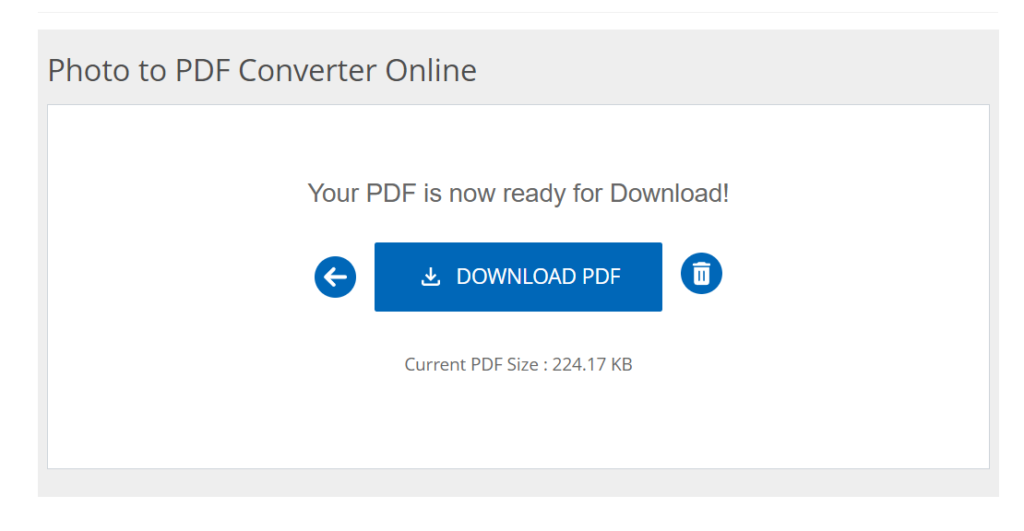Multiple Photo to PDF File Converter – Free Online Tool from ConvertJPgtoPDF.net
Convert pictures to PDF format easily and with an additional layer of security.
Having several image files at once can be a great challenge especially if there is a need to save or present them in an appropriate manner. It does not matter if you are trying to keep your receipts, design a photo portfolio, or need to create a document; the best way is to take many images and turn them into a single PDF file.
Free online Merge and Convert Multiple Images to PDF using our convenient tool at ConvertJPgtoPDF.net. It is an amazing PDF tool that merges images and does not compromise on the privacy of clients. It is browser-based, so all your files remain on your device, giving you speed, safety, and ease of use.
Why Do You Need to Convert Several Images to a PDF File?
PDF documents have become one of the most popular formats to transfer and maintain files. Here are reasons why it may be helpful to convert several images to a PDF document:
- Presentable and Professional: A PDF is a good medium to write in as well as to display images, documents, and scans in a tidy format.
- Reduced File Size: PDF documents are compressed properly, making them easier to send through emails or download.
- Keep Original Conditions: PDFs retain the resolution and quality of your photos without altering their format.
- Ease of Sending: Combine multiple individual pictures into a single file, allowing for easier sharing.
- Universal Compatibility: PDFs are easily opened on any device, irrespective of the recipient’s platform.
Whether you are a student, business professional, or someone working in a creative field, this tool allows you to amalgamate multiple images into a single PDF file with ease.
Why Use a Web-Based Option to Save Multiple Pictures as a PDF?
These tools are perfect if the aim is to complete the task as quickly as possible. Here’s why they are widely used:
- No Software Downloads: Avoid the hassle of installing additional programs.
- User-Friendly: Easy-to-use interfaces make them accessible to users with minimal technical skills.
- Accessibility: The tool works on any internet-connected device.
- Free and Fast: Most online tools, like ConvertJPgtoPDF.net, are completely free with minimal waiting time.
Features of the ConvertJPgtoPDF.net Multiple Image to PDF Tool
This tool offers numerous features that make creating PDF files efficient and convenient:
- No Upload Required: The tool processes your photos locally on your computer without uploading them to a server.
- Combine Unlimited Pictures: Merge as many photos as you want into a single PDF document.
- Drag and Drop Functionality: Rearrange the images in the desired order easily.
- High-Quality Output: Maintains the quality and resolution of your images in the final PDF.
- Completely Free: No hidden costs, subscription fees, or watermarks.
- Cross-Device Compatibility: Accessible from desktops, tablets, or smartphones at any time.
- Various Format Options: Choose different PDF formats, such as standard or compressed file sizes.
How to Merge Multiple Images into One PDF Online for Free
Follow these steps to use the ConvertJPgtoPDF.net free tool:
- Step 1: Start the Tool.
Visit ConvertJPgtoPDF.net and select the “Multiple Image to PDF Converter” tool. - Step 2: Insert Your Images.
Click on the “Add Files” button to select images stored on your device or simply drag and drop the files into the tool. - Step 3: Set the Sequence.
Rearrange the images in your desired order using the drag-and-drop feature. - Step 4: Adjust Settings.
Configure the layout settings such as page orientation (portrait or landscape), margins, and image scaling. - Step 5: Preview the PDF.
Use the real-time preview feature to ensure the final PDF meets your expectations. - Step 6: Save the PDF.
Once satisfied, click the “Save” button to download the PDF to your device securely.
Benefits of Using ConvertJPgtoPDF.net’s No-Upload Tool
Here’s why ConvertJPgtoPDF.net stands out:
- Secure Privacy: Images are never uploaded, ensuring complete privacy.
- Increased Speed: Local processing eliminates the need for time-consuming uploads and downloads.
- No File Size Limits: Process large files or multiple images without restrictions.
- Offline Functionality: Works offline on supported browsers after the page is loaded.
Creative Uses for Multiple Image to PDF Conversion
Here are some innovative ways to use this tool:
- Create Photo Books: Compile family, travel, or event photos into a single PDF for easy viewing.
- Display Artwork: Showcase projects or designs in a professional format.
- Digitize Documents: Convert letters, invoices, or handwritten notes into PDF for better storage and sharing.
- Prepare Reports: Combine charts, graphics, and images into one PDF for presentations or business reports.
- Share Educational Materials: Gather lecture notes, illustrations, or homework into a single file for easy sharing.
Why Choose ConvertJPgtoPDF.net for Image to PDF Conversion?
ConvertJPgtoPDF.net offers secure and efficient tools for seamless file conversions. Here’s why it’s the best choice:
- No Payments: Completely free with no hidden charges or subscriptions.
- Versatile Tools: Includes additional features like cropping, resizing, and flipping images.
- User-Friendly: Designed for users of all skill levels with a simple and intuitive interface.
- Privacy Assured: Files remain on your device due to the no-upload policy.
- Cross-Platform Compatibility: Works on all browsers and devices.
FAQs
- Can I convert images to PDF on a mobile device?
- Yes. The tool is mobile-friendly and works seamlessly on smartphones and tablets.
- What file formats are supported?
- JPG, PNG, and BMP are all supported by the tool.
- Is there a limit to the number of images I can combine?
- No, you can combine as many images as your device’s capacity allows.
- Will the image quality be affected?
- No, the tool ensures the original quality of the images is preserved in the PDF.
- Can I reorder the images before creating the PDF?
- Yes, you can easily rearrange the images using the drag-and-drop feature.
- Does the tool require an internet connection?
- The tool can work offline on certain browsers after loading.
Summary
The free tool by ConvertJPgtoPDF.net allows users to quickly merge pictures into a single PDF without risking their privacy. Whether you need to organize personal pictures, scan documents, or create professional presentations, this tool is the perfect solution.
Automate your workflow and turn your pictures into a neat PDF in a few clicks by visiting ConvertJPgtoPDF.net.
Popular Tools
- Article Rewriter
- Keyword Position
- Seo analyzer
- Random Word Generator
- Image Compressor
- Base64 to CSV
- JPG to PDF
- Compress PDF
- Colors from Image
- Image Resizer
- Color Converter
- 301 Redirect Code Generator