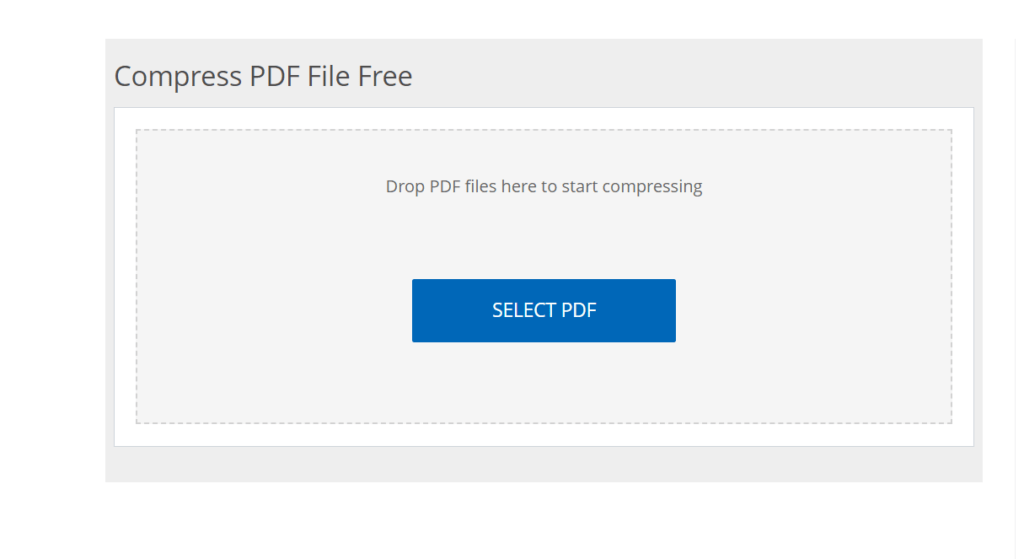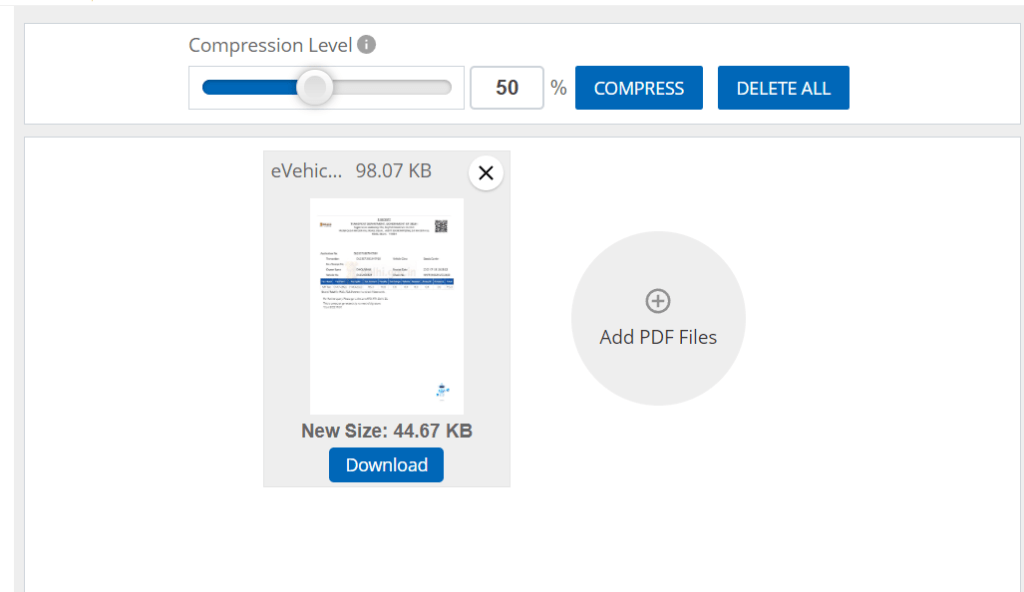How to Compress PDF to 300KB: A Complete Guide
files have become a staple in digital documentation. Whether for work,, or personal use, they’re widely favored for their reliability and compatibility across devices. However, large PDF files can pose some challenges, especially when it comes to emailing or uploading documents. If you’ve ever needed to compress a PDF to fit a specific file size—like 300KB—you’ve come to the right place. In this article, we’ll discuss why you might need to compress a PDF, the various methods available, and practical tips to achieve this goal effortlessly.
Understanding the Need for PDF Compression
PDF files can balloon in size due to various factors:
- High-resolution images: Large images can drastically increase file size.
- Embedded fonts: Some PDFs include fonts that also add to the overall size.
- Preservation of graphics and objects: This is vital for certain documents, but it can lead to bulkier files.
Why Compress a PDF?
Compressing a PDF to a specific size, such as 300KB, can be essential for several reasons:
- Emailing: Many email services have attachment limits, often around 25MB. Reducing your file can make it easier to share documents.
- Faster uploads: Smaller files typically upload more quickly on websites, which is especially useful for job applications or online submissions.
- Storage space: Keeping your files as lightweight as possible helps free up valuable disk space, especially on mobile devices.
Methods to Compress a PDF to 300KB
There are numerous ways to compress PDF files, both with online tools and software applications. Here’s a breakdown of the most effective methods.
1. Using Online Compression Tools
Online PDF compressors are a popular choice for users looking for convenience. Here are a few options:
- Smallpdf: This user-friendly tool allows uploads directly from your computer or cloud storage. Just drag and drop your file, select the compression level, and download your smaller PDF.
- ILovePDF: Another reliable choice, ILovePDF, gives you the option to compress and customize your document size.
- PDF Compressor: This site allows you to compress your files without signing up. Simply upload your document, and the tool will handle the rest.
2. Desktop Applications
If you frequently work with PDFs, consider investing in dedicated software:
- Adobe Acrobat Pro: This industry-standard software has a robust set of tools for PDF manipulation, including compression. You can choose the level of quality you wish to maintain after the compression.
- PDFCreator: A free, open-source application that allows users to compress files, convert documents, and more.
3. Manual Compression
Sometimes, manual adjustments can significantly reduce file size:
Optimizing Images
- Lower resolutions: Resize images within the PDF to reduce their size. Aim for a resolution that balances quality and file size.
- File formats: Change images to more efficient formats like JPEG, which can reduce size without drastically affecting quality.
Removing Unnecessary Elements
- Delete unused pages: Purge extra pages that don’t add value.
- Eliminate annotations and comments: Remove any unnecessary remarks that might be inflating the file size.
Step-by-Step Guide to Compress Your PDF
If you’re ready to reduce your PDF to 300KB, follow these simple steps:
- Choose your compression method:
- Decide between online tools or desktop software based on your convenience.
- Upload your PDF:
- Drag and drop your file into the selected tool or open it via the desktop application.
- Select compression settings:
- In tools like Adobe Acrobat, adjust the settings to optimize for size, or choose a lower quality level if the option is available.
- Compress the PDF:
- Make sure you’re working towards your target size of 300KB. Some tools allow you to specify the desired output.
- Download your PDF:
- Once the compression is complete, download the new file and check the size to ensure it meets your goal.
Final Checks and Tips
Before you send your compressed PDF or save it for later use, always check the following:
- Quality assessment: Open the compressed PDF and review it to ensure clarity and readability.
- File size validation: Confirm that the PDF meets the 300KB requirement.
Additional Tips to Keep in Mind
- ** your original**: Always save a copy of the original PDF before compressing it.
- Try multiple methods: If the first method doesn’t achieve the desired size, don’t hesitate to try another tool or change the settings.
Remember, every document is different. You might need to experiment with various methods to find the best balance between quality and size.
Conclusion
Compressing your PDF to a specific size, like 300KB, doesn’t have to be a daunting task. By understanding the various methods available—online tools, desktop applications, and manual optimization—you can easily manage and reduce file sizes to your liking. Remember to keep the original file untouched, evaluate the quality after compression, and don’t hesitate to experiment to find what works best for your needs. Now it’s your turn! Give these techniques a try and streamline your PDF files for easier sharing and storage.
Call to Action
Have you tried compressing PDFs before? What tools do you find most effective? Share your experiences in the comments below!
For more tips and tricks on managing PDFs, consider checking out Adobe’s resources.