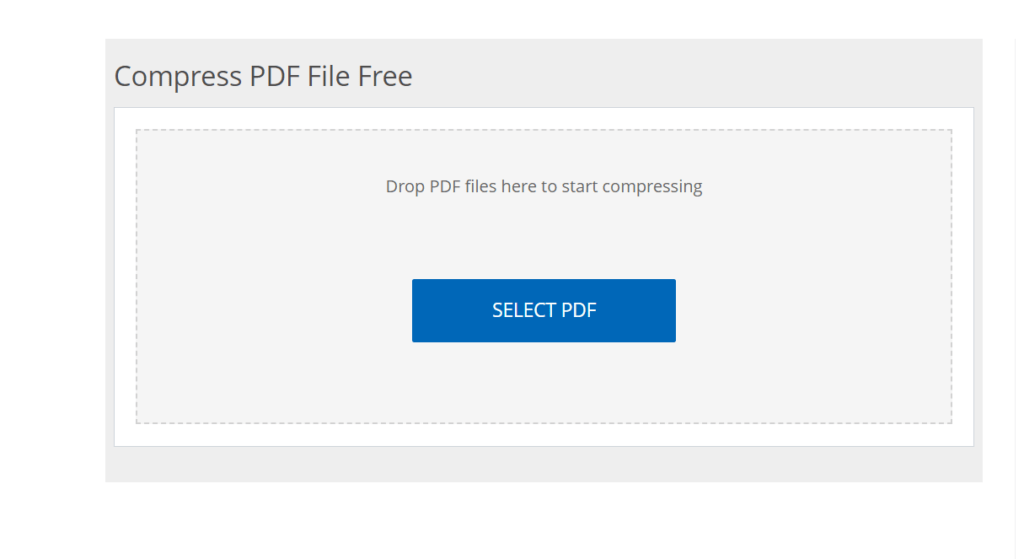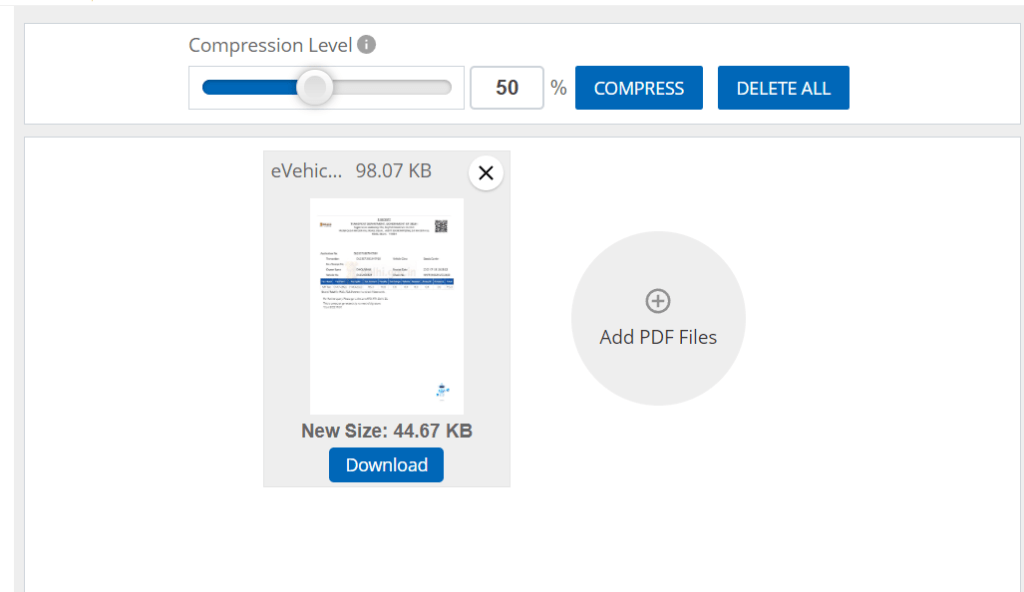A Simple Guide to Compressing PDF Files to 100KB
In’s fast-paced digital world, managing files efficiently is crucial. Whether you’re a student submitting assignments, a professional sharing reports, or an avid planner organizing documents, file size matters. Among various formats, PDFs are ubiquitous due to their versatility and reliability. However, they can often be bulky, particularly when images or complex graphics are involved. If you find yourself need of compressing a PDF to a specific size—say, 100KB—you’re in the right place. In this guide, we’ll explore practical strategies, tools, and tips for achieving that goal seamlessly.
Why Compress PDF Files?
Understanding why and when you might need to compress PDF files can help you appreciate the nuances of file management:
Benefits of PDF Compression
- Efficient Sharing: Smaller files upload and download faster, making it easier to share via email or online platforms.
- Storage Savings: Lowers the storage space required on your devices or cloud services.
- Improved Accessibility: Many websites and services limit file sizes for uploads. Keeping your PDF under a specific size helps ensure compatibility.
- Faster Loading Times: Compressed files load faster, improving user experience for viewers.
“Compressing PDF files not only makes sharing easier but also optimizes storage and loading times.”
How to Check PDF File Size
Before diving into compression techniques, it’s essential to know the current size of your PDF file. Here’s how to do it:
- Using Your Device:
- Windows: Right-click on the PDF file and select “Properties.” Look for the file size under the “General” tab.
- Mac: Right-click on the PDF file and select “Get Info.” The file size will be displayed in the info window.
- Using Online Tools: Websites like Smallpdf allow you to upload your PDF and view its size instantly.
Realizing Your Goal
Now that you know how to check your PDF’s size, let’s explore several methods to compress your PDF file down to 100KB.
Methods to Compress PDFs
1. Online Compression Tools
Online tools are often the quickest solution. Here are a few reliable options:
- Smallpdf: A user-friendly tool that compresses PDFs efficiently. Simply upload your file, select the compression level, and download the result.
- ILovePDF: Another intuitive platform that offers various PDF services, including compression. The free version is ideal for occasional use.
- PDF Compressor: A straightforward site that provides a fast way to reduce PDF size while maintaining quality.
“Using online compressors is ideal for quick tasks, but always ensure you’re comfortable with their privacy policies.”
2. Software Applications
Sometimes, you need more control over the compression process. Here are a few desktop applications to consider:
- Adobe Acrobat Pro: A powerful tool that allows you to compress files dramatically. You can choose specific settings that balance quality and size, but it requires a subscription.
- PDFExpert for Mac: This app has a simple interface and allows for efficient compression without sacrificing quality.
- PDFsam Basic: A free software suited for splitting and merging PDFs, it also offers basic compression features.
3. Manual Compression Techniques
If you’re familiar with editing PDFs, you can manually reduce the file size by implementing several strategies:
- Reduce Image Quality: Lower the resolution of images included in the PDF. Aim for a quality that still looks good but reduces file size.
- Remove Unnecessary Content: Delete any pages, images, or components that aren’t essential to the document’s purpose.
- Use Fonts Wisely: Embed only the necessary fonts. Reducing the variety of fonts can help minimize file size.
“Manual adjustments give you the flexibility to keep the essential parts of your PDF while reducing size efficiently.”
Additional Tips for Successful Compression
- Test After Compression: Always open and review your compressed PDF to ensure readability and quality.
- Backup Your Original: Before compressing, keep a copy of your original PDF file. This way, you retain quality in case the compressed version doesn’t meet your needs.
- Consider the Audience: Tailor the level of compression based on who will view the file. For important presentations, prioritizing quality might be better than achieving a lower file size.
Conclusion
Compressing a PDF file to 100KB is entirely feasible with the right tools and techniques. From user-friendly online options to more hands-on approaches, numerous methods cater to various needs. By following the steps outlined in this guide, you can enhance your file management skills, streamline your sharing processes, and ensure your documents remain accessible and efficient.
Ready to shrink those PDFs? Start with the methods listed above, and watch your file sizes plummet while maintaining essential quality. If you have other tips or experiences related to PDF compression, feel free to share them in the comments below!
Remember, the right approach will not only save time but also make your digital life a little easier.
Learn more about PDF management here.