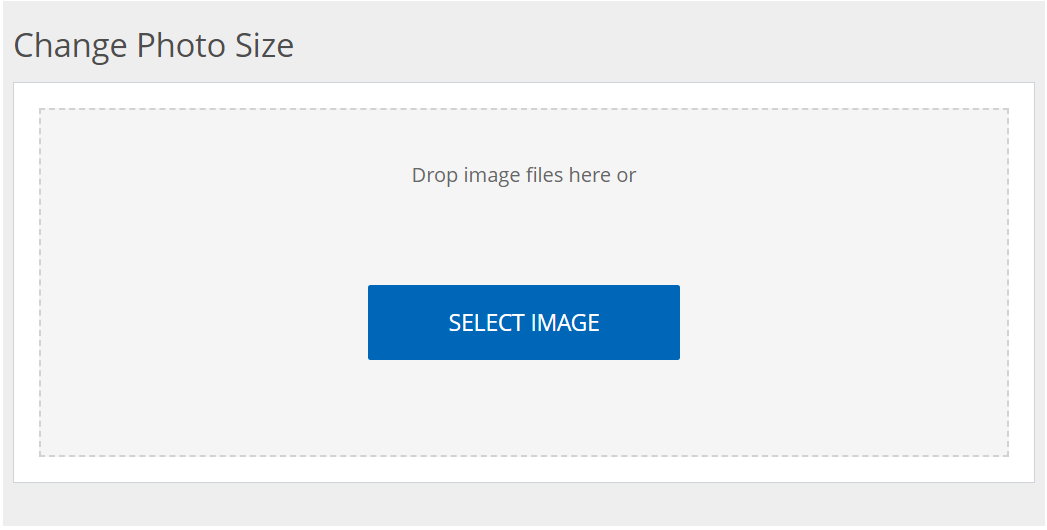Resize Image Online – Change Photo Size Tool
Introduction
In the digital realm, changing photo sizes is a vital undertaking for web designers, photographers or casual users. In case you want to make your website load faster by optimizing the images on it or if you are adjusting dimensions for print or preparing visuals for social media then you need to have an effective and user-friendly tool. The Change Photo Size Tool from convertjpgtopdf.net provides a way of resizing pictures on the internet that is both convenient and safe without paying anything. This article will look at its features, advantages, how it can be used while making it easy to resize photos with no loss in quality through demonstrations.
Why Should You Pick The Change Photo Size Tool?
- Unlimited number of free uses: No limit has been put on resizing as many images as possible without any cost being involved.
- Fast Processing: Even in cases where several operations are being done at once; this tool’s strong engine makes sure that there is no delay when shrinking sizes.
- Safe File Handling: The uploaded files are deleted after 2 hours; this guarantees that the privacy of data is upheld.
- Tailored Options: Get exact image resizing by changing dimensions, quality or name of file.
- Convenience for Users: It is suitable for both beginners and professional users because no prior technical knowledge is required to use it.
How can I resize an image online?
- Select Your Image: To begin, choose a picture that you would like to adjust in size. Among these formats supported by the tool are JPEG, PNG, BMP among others. For bulk resizing purposes, upload several pictures at once.
- Change Dimensions: Utilize the intuitive sliders to change both width and height of your picture. If necessary, you can also undo or clear changes made.
- Personalize Settings: There are more ways in which you can fine-tune your new picture size. By using the quality slider adjust its qualities and rename as well when necessary.
- Go Through and Resize: This will help ensure that the properties required for resized photos have been met while allowing a preview. Once satisfied with how it has been done, click on “resize” button so as to process it accordingly.
- Obtain Your New Sized Image: Display on your device the resized image which is downloadable singly or multiples then store them in ZIP folder from where all may be saved.
Distinctive Characteristics of the Change Photo Size Tool
- Fast and Effective Shrinkage: The software swiftly deals with pictures so that one does not have to wait for long. It also reduces multiple files in a few seconds.
- Quality Output: Unlike many other tools used for resizing images, this maintains the quality of your images even as they get smaller or change dimensions.
- Custom Dimensions and Quality Settings: You can easily enter custom dimensions to resize an image accurately. On the slider, you can adjust it to meet your needs as regards file size and resolution.
- Batch Resizing Capability: Maximize efficiency by resizing numerous photos in one session. It is great for massive undertakings when time is running short.
- Cross-Platform Accessibility: This tool can be found on the web and can be opened using any major browser, thus it ensures its availability everywhere regardless of devices or operational systems.
- Secure File Handling: For 2 hours only, then all files are deleted guaranteeing total privacy and security of information.
Frequently Asked Questions (FAQs)
- How do I resize an image?
- Upload your picture in our tool. Use the sliders to reduce dimensions or type them by hand. Adjust quality and other settings if necessary. Click Resize after previewing changes; download the resized image.
- Can one customize the size of a picture while resizing it?
- Certainly! You can select the width and height for custom resizing and enter them manually using this tool.
- Is it possible to resize many pictures simultaneously?
- Of course! Users are provided with batch resizing feature which allows uploading multiple images for resizing at once.
- What should I do after reducing the image size?
- To save your resized image, tap “Download” after adjusting its size. In case there are several photos, you can also get them all as a ZIP File.
- How long do my uploaded files last on your server?
- Your uploads will be temporarily held by the server for up to 2 hours then they will be automatically removed to ensure your safety and privacy.
Conclusion
Change Photo Size Tool is a highly flexible, effective and secure web-based solution offered by convertjpgtopdf.net that lets you scale down images. This tool simplifies scaling of an individual or a huge number of photographs due to its quick processing, customization options as well as user-friendly interface. It boasts of an excellent output quality while maintaining adaptability making it suitable for any work related to digital photography.